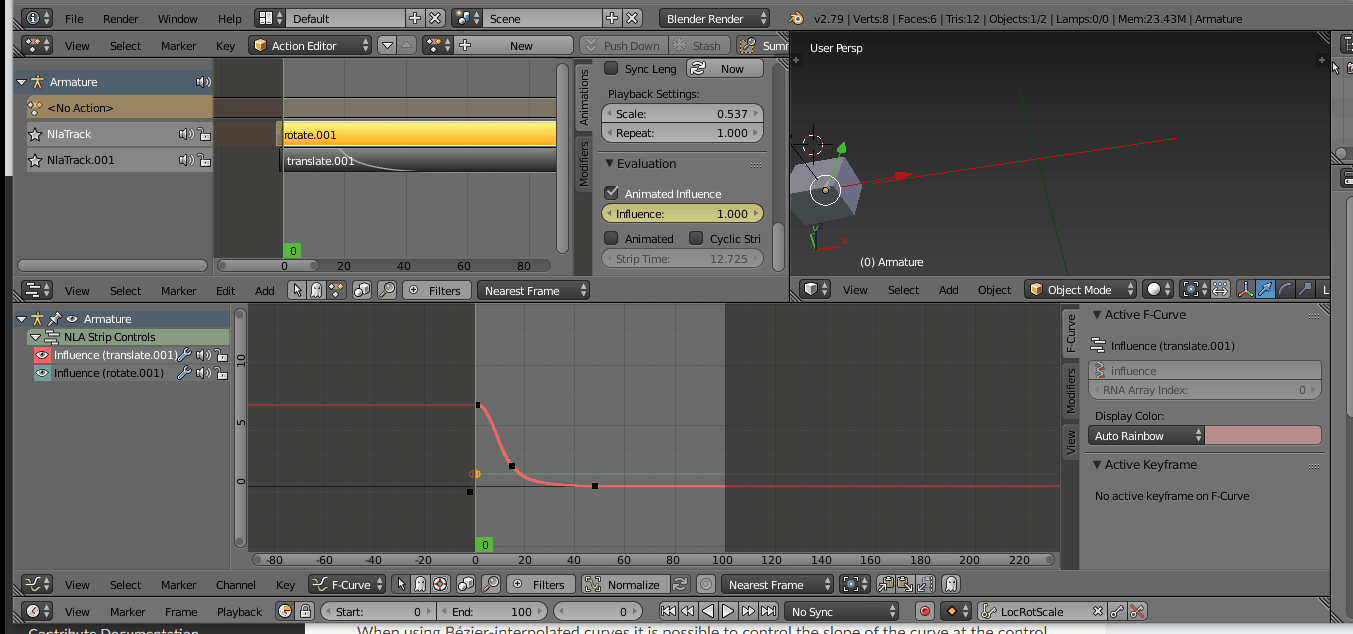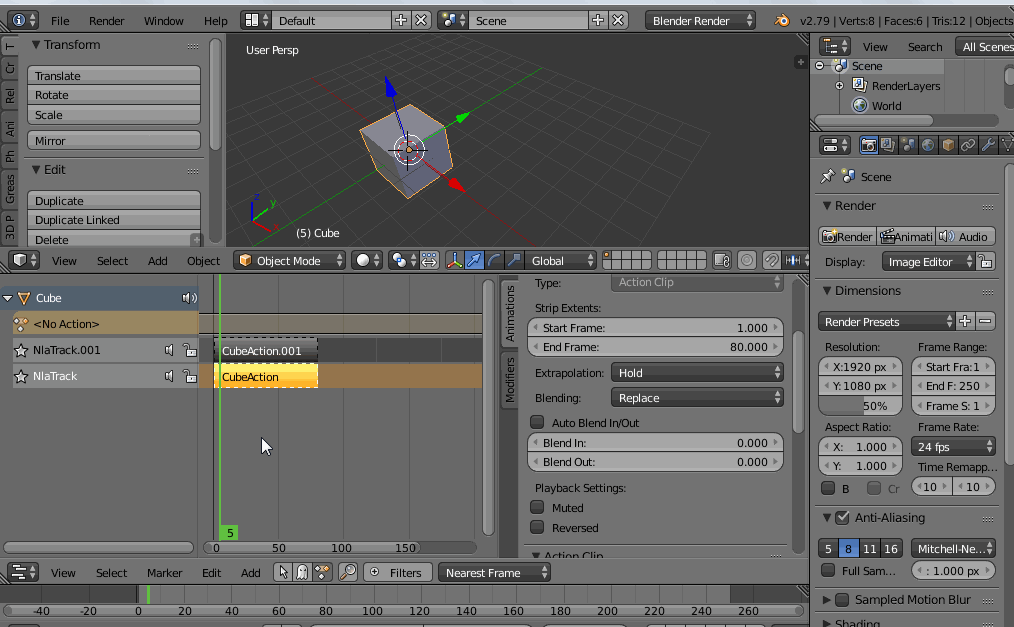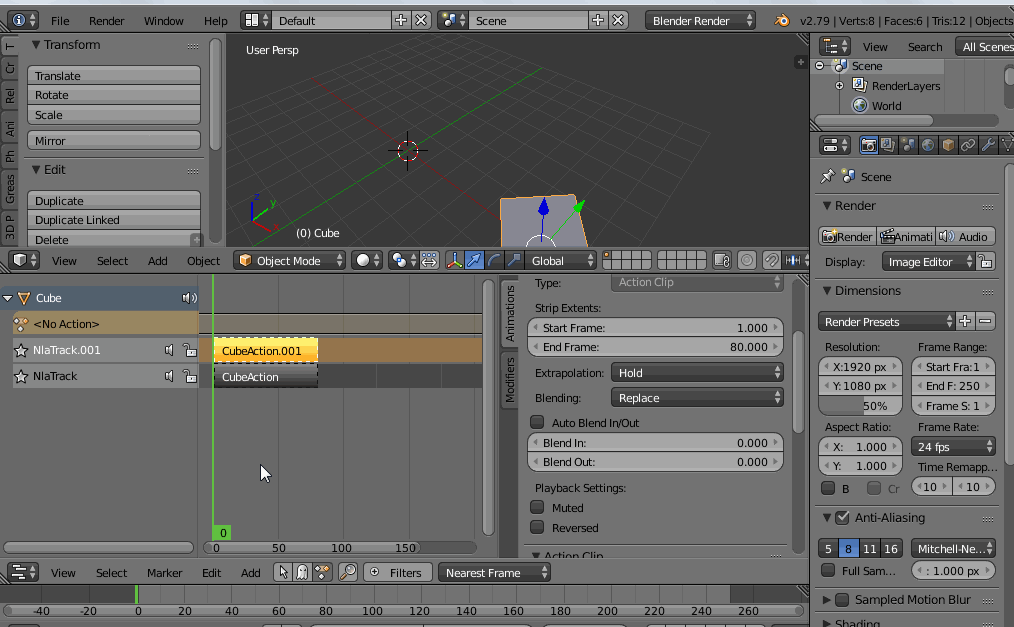Blend two actions
Blender Asked by Fred Nek on September 29, 2021
Say I have two acions (e.g. Walk Forward and Walk Left). Is it possible to generate a new action which blends these two actions, each having an influence of 0.5 (e.g. obtaining Walk Forward Left)?
Many Thanks!
2 Answers
Action Blending can be achieve by keyframing "Animation Influence" property in the Animation Data panel of the NLA Editor.
On toggling the property ON ,one can set influence values in normalized values of respective Actions in the Graph editor.
In the 100 frame animation below, the cube translate action moves the cube from -10 to 10 X-units and the rotate action rotates it by 720d.
On setting the influence of rotation action to "1" throughout the animation and varying the translate action influence from the graph editor , one can blend between these 2 actions .
Notice the blending till 50th frame after which the cube starts to rotate as the influece of translate become "0".
Answered by starzar on September 29, 2021
I'm not an expert, but you have to see in the NLA editor each action blend modes. I tried a simple setup to explain basic things:
Here you see two separate actions overlapping in the NLA editor. I have muted both to show that in this way you can control each individually. With both muted, you see no action at all.
If only one is muted, you see only the other action effect.
If you enable both (un-muting both), you see... only the first. Why? It depends on the blend mode, which by default is "replace", that means the highest action replaces whatever is below it.
In the following example, you can se that you can
- change the blend mode of each action from "replace" to (eg) "add" and that adds the effect f the overlapping actions, instead of replacing
- use the in/out blending options (including the "auto" option) to set how many frames those separate actions should give or leave influence to the chosen blending mode ("replace", "add", "multiply" or "subtract") and also that you can choose to chain actions sequentially. You can also reverse the action if you choose so, there's a dedicated setting just below.
This is a simple intro, and others will perhaps give you more help but perhaps showing your setup, actions and intended result, it will be easier to create a more specific answer...
Answered by m.ardito on September 29, 2021
Add your own answers!
Ask a Question
Get help from others!
Recent Answers
- Jon Church on Why fry rice before boiling?
- Peter Machado on Why fry rice before boiling?
- Joshua Engel on Why fry rice before boiling?
- haakon.io on Why fry rice before boiling?
- Lex on Does Google Analytics track 404 page responses as valid page views?
Recent Questions
- How can I transform graph image into a tikzpicture LaTeX code?
- How Do I Get The Ifruit App Off Of Gta 5 / Grand Theft Auto 5
- Iv’e designed a space elevator using a series of lasers. do you know anybody i could submit the designs too that could manufacture the concept and put it to use
- Need help finding a book. Female OP protagonist, magic
- Why is the WWF pending games (“Your turn”) area replaced w/ a column of “Bonus & Reward”gift boxes?